This task is for computers with Windows operating system only.
This task requires Edge or Chrome browser to continue.
Please call in to the video conference as shown below.
Application: Skype
You can use e-mail address user@outlook.com for joining.
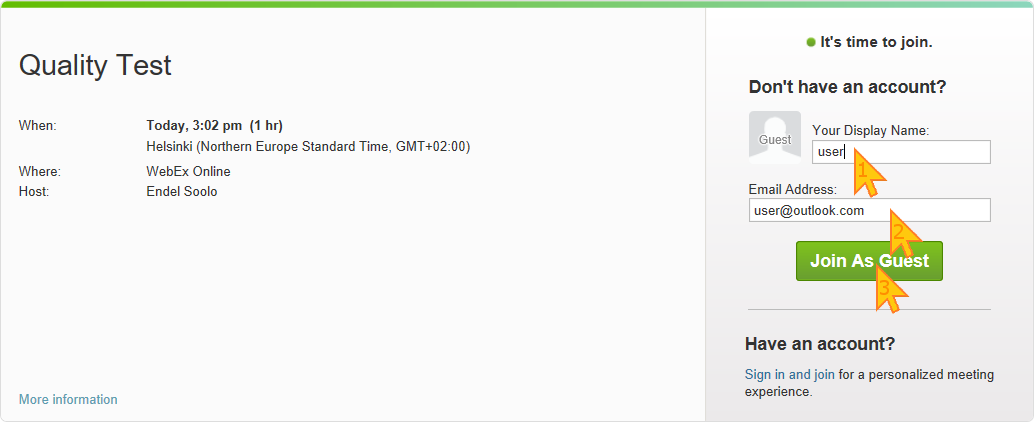
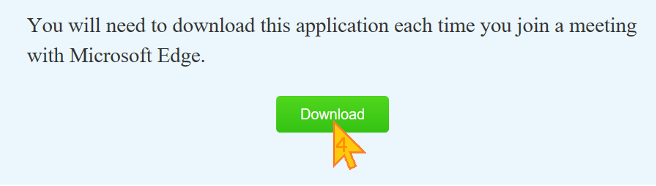

Note: there is an extra step to start audio.
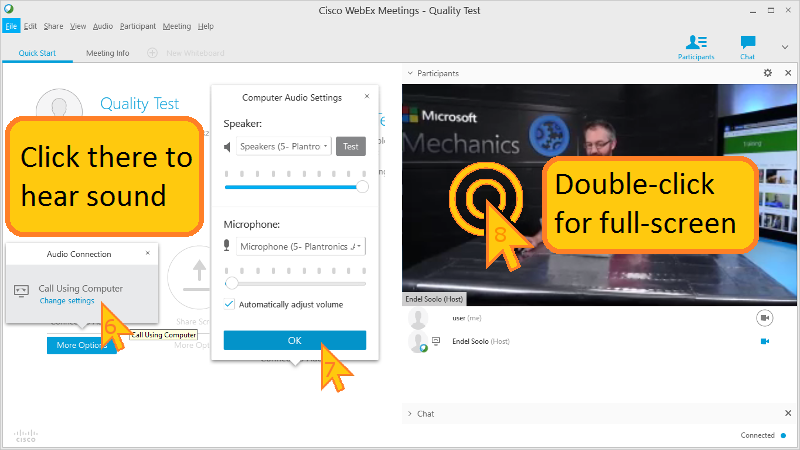
Please also double-click on the video window to make it larger.

Choose a name and click Join to see the video. Click "Join Audio ..." to also hear its sound:
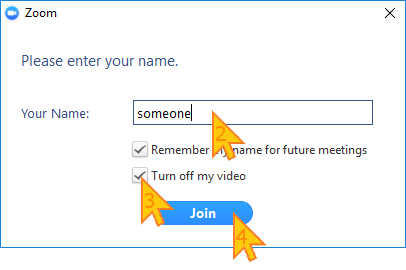
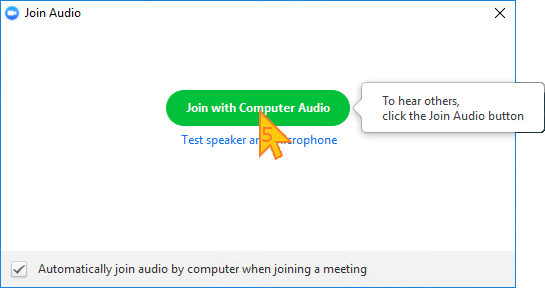
You can switch off your camera:
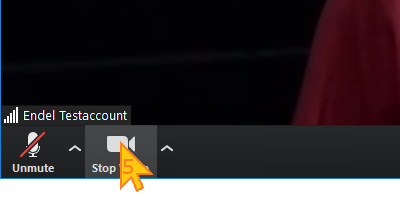
(it also makes sure that the latest Skype version is installed, starting Skype installer if necessary, and deletes its old logfiles):
The program gives you a logging code when finished. Please enter it here:
(If the program exits without giving you a 3-digit code, then the installation has failed and you need to start it again.)
Please use Skype app to see the video, not a web browser.
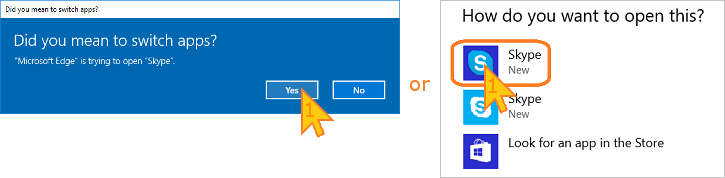
Audio and video can be started by clicking the "Join call" button in Skype:
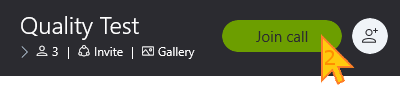
These buttons can be used to make the video window larger:
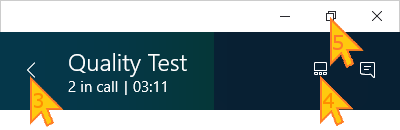

Clicking on the full-screen button allows to see larger video.
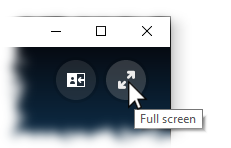
When the app finishes installing, it will ask you to log in. You can ignore this request and close its window:
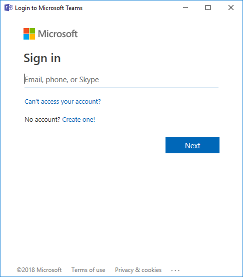
After that, please run this program to enable logging
(it also checks the installed version of Teams, deletes its old logfiles and restarts the application):
The program gives you a logging code when finished. Please enter it here:
(If the program exits without giving you a 3-digit code, then you need to install Teams and try again.)
Please join using the app, not on web:
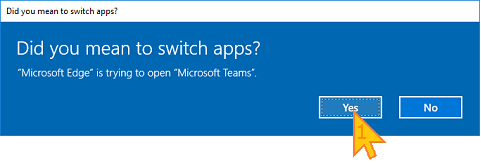
Before joining you should mute the microphone and choose a name. You can also switch off your camera now.
Clicking on the full-screen button allows to see larger video.
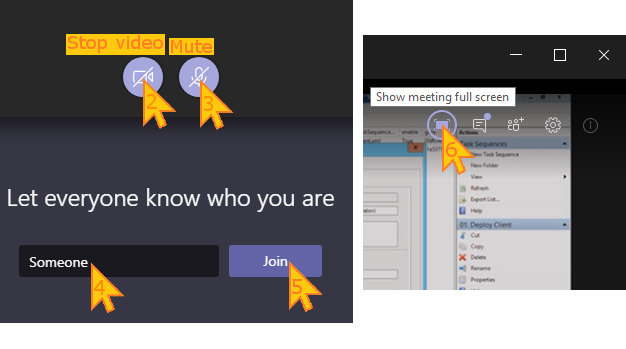
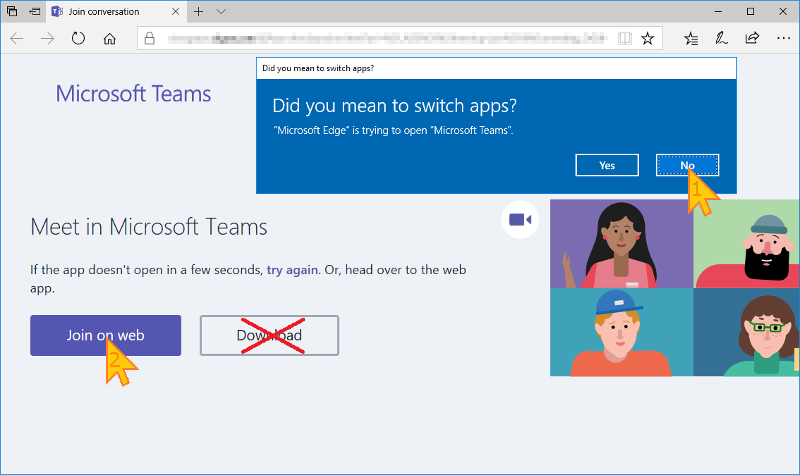
You need to enable camera and microphone for the program to work.
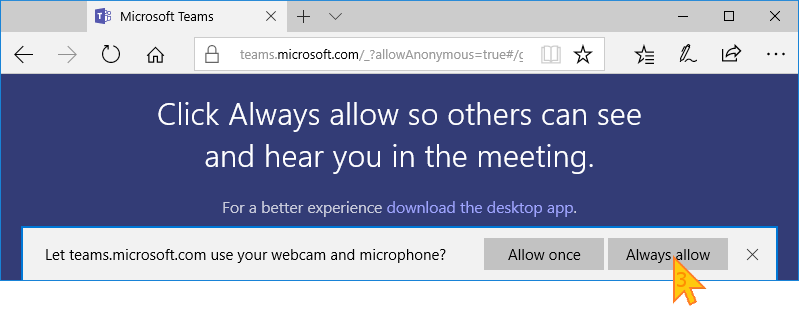
Next mute the microphone to avoid disturbing others, and choose a name. You can also switch off your camera now.
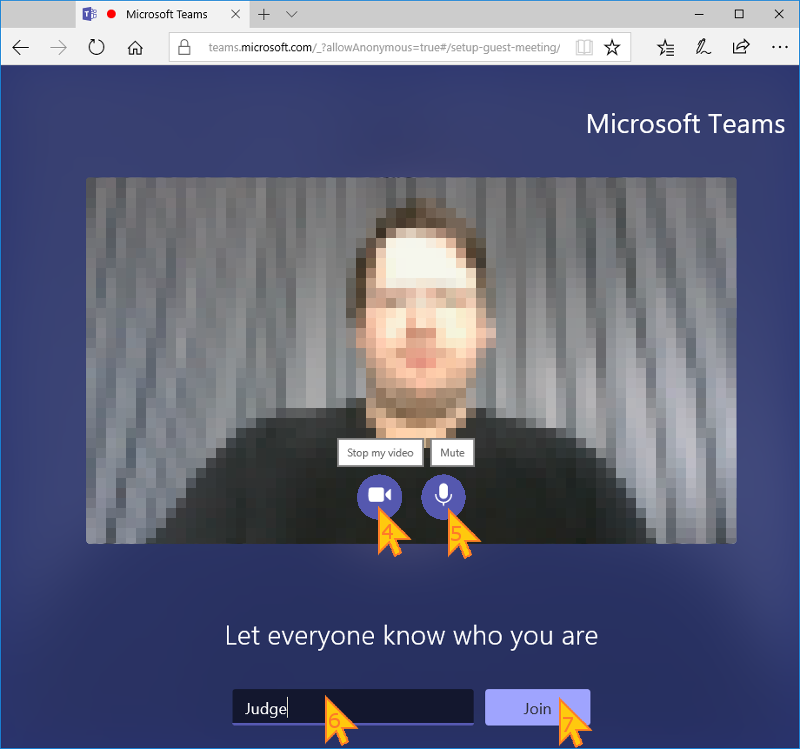
Clicking on the full-screen button allows to see larger video.
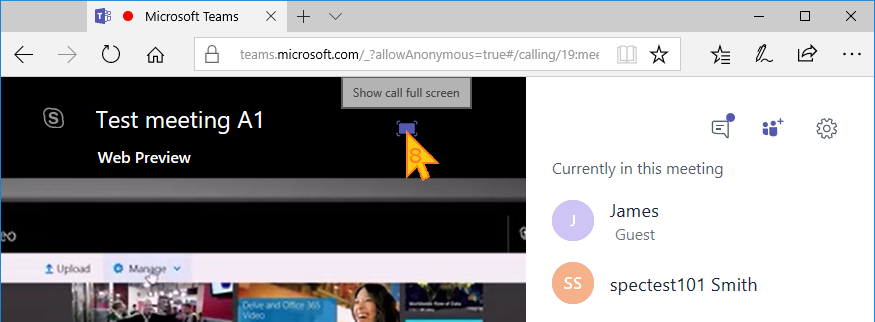
Yes | No | Already installed
NB! You could try a different web browser. Sometimes it helps when the installation fails.

Status:
Searching for a partner. Please wait, your maxium wait time will be 10 minutes.
In the video you will see a video code. Please enter it here:
Video code is correct.
In the audio track you will hear an audio code. Please enter it here:
Audio code is correct.
If you try multiple times, but still cannot connect please click I could not connect... below. You will be asked to wait 4 minutes to avoid spamming. Please continue to try and make the call.
(it also disables logging in Skype):
The uploader gives you an upload code when finished. Please enter it here:
The file name is MSTeams Diagnostics Log _<date and time>.txt.
To help us improve the calling experience, please upload this file
Upload is complete.




